|
|
||
| Home | Products | Downloads | Order | Support | Applications | Forum | Testimonials | Company | Contact Us | ||
|
|
||
| FAQ |
1) Do I need to purchase another USB hardkey if I purchase an upgrade of the software? No need. The hardkey from V3.0 onward is remotely upgradable. We will just send you an upgrade package file for you to upgrade your USB hardkey. See details. 2) Is it possible to transfer the softkey license from one computer to another? Yes. It is possible. See details. 3) My computer is not connected to the internet, can I still use the software? Yes, of course. The setup file of the software can be copied to any computer and running this software does not require connection to the internet. The software will never automatically request the access to the internet. You can use our online software registration page, email, fax, telephone to register your software. 4) Do I need to re-apply for the activation code if I uninstall and then reinstall the software? No need. Uninstalling and reinstalling the software will NOT change the license status. The software will get activated automatically to the license level you own after reinstallation. 5) Do I need to re-apply for the activation code if I want to free-upgrade my current version to a new version? No need, unless otherwise stated explicitly for the new version (please refer to the free software upgrade notice). You just need to uninstall the old version and then install the new version. The software will get activated automatically to the license level you own. You can even keep both the old version and the new version in different directories. 6) My preferred language is not supported, will you support it in the future? The software is designed such that supporting another language is simply a job of translation. No change is required for software code. We are able to customize the user interface in any language for you at minimum or even no cost. Please contact us if you are interested. 7) Error code 0x00000005 is displayed after launching the software This is access denied error. It may occur if you are trying to run the software under Windows NT/2000/XP/2003/Vista/8/8.1/10 without administrative rights (from restricted account). The software must be installed and unlocked by a person with administrative rights. Once it's activated, it can be accessed by any user including restricted users and guests. 8) "File damaged" message is displayed when I try to activate and run the software This usually occurs when you use a valid activation code to unlock a wrong title/version of the software. To get out from this situation, you need to remove the corrupted license first and then re-apply for your new activation code. See details. 9) My anti-virus software reports that the executable file is infected with unknown virus. Is this to be taken seriously? It is just a fake alarm. Our software is copy-protected and reverse-engineering-protected, anti-virus software usually identifies the protected software as "Armored", but some of them can generate false alarms. You can simply ignore it. 10) "MMSYSERR_INVALHANDLE" and then "Fail to start DAQ!" are displayed after lunching the software? Most likely, your computer microphone is selected as the ADC Device and Sound Card MME driver is used, but your Windows microphone privacy setting prevents the software from accessing your microphone. You can enable it via [Windows Start Button]>[Setting]>[Privacy]>[Microphone]. 11) "WAVERR_BADFORMAT" pops up followed by "Fail to start DAQ!" if Signal Generator is already running or "Fail to Start DAO" if Oscilloscope is already running? Most likely, you are using the same sound card as both the ADC and DAC devices, and Sound Card MME driver is used, but the sampling rates configured under the "Advanced" tab of Windows Recording and Playback Controls differ. 12) Should I disable the default "Enable Audio Enhancements" option under the "Advanced" tab in Windows Recording Control for the audio device used by the software? Yes, it MUST be disabled. Some Windows versions / editions come with some audio signal enhancement features which are enabled by default. These features must be disabled through the Sound Recording Control under Windows Control Panel to prevent them from altering the originally sampled data, as shown below. This is particularly important when Sound Card MME driver is used in the software. 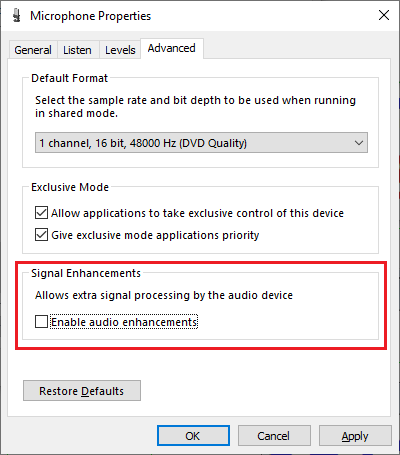 |
| Home | Products | Downloads | Order | Support | Applications | Forum | Testimonials | Company | Contact Us |
|