Spectrum 3D Plot of Wave File
After loading in a wave file and noticing the resulting analysis in the oscilloscope and spectrum analyzer windows, if I then enable the 3D spectrum plot, it seems to plot only one sample and then stop. How does one perform a spectrum 3D plot of a entire wave file?
4CSmith
Post at 11-2-2013 10:04
If you want to generate a Spectrum 3D Plot from a wave file of a certain length (say 1 s), you need to choose a sweep time of the oscilloscope first (say 10ms, so that you can generate 100 spectral profiles in the Spectrum 3D Plot assuming 0% overlapping). Select [File]>[Open frame by frame] to load the first 10 ms data of the wave file. Open the Spectrum 3D Plot and use the "Frame Up", "Frame Down" or "Auto Frame Scroll" button in the Long Wave File Navigation Toolbar to load the rest of data frame by frame. When you load a frame of data, a spectral profile will be generated in the Spectrum 3D Plot. All spectral profiles will be generated if you use the "Auto Frame Scroll" button.
virtins
Post at 19-3-2013 18:25
Spectrum 3D Plot of Wave File
3 posts
• Page 1 of 1
Re: Spectrum 3D Plot of Wave File
2013 and its still a problem on the latest software.............
I need to analyse a modem signal and use the spectrum plot to see what frequencies are happening.
Anyone know how to record a wav faile, then, go back and check frequencies in different parts?
being able to do an FFT on smaller sections would be good but when i zoom in the oscilliscope the spectrum remains on the full file...
Surely there is a way to do offline analysis using these tools? Or is it all just for "real time"?
I need to analyse a modem signal and use the spectrum plot to see what frequencies are happening.
Anyone know how to record a wav faile, then, go back and check frequencies in different parts?
being able to do an FFT on smaller sections would be good but when i zoom in the oscilliscope the spectrum remains on the full file...
Surely there is a way to do offline analysis using these tools? Or is it all just for "real time"?
- edsengineering
- Posts: 1
- Joined: Thu Jan 06, 2022 11:02 am
Re: Spectrum 3D Plot of Wave File
Thank you for your questions.
1. There are two ways to record a signal in Multi-Instrument.
Method 1: Stop the real-time sampling by clicking the round button at the upper left corner of the screen and then use [File] > [Save]/[Save As]. This method can only save one oscilloscope frame of data. To change the oscilloscope frame width (i.e. Record Length, Sampling Length or Sweep Time), click anywhere within the Oscilloscope window and select a "T" at the bottom left corner of the screen.
Method 2: Click the Record button at the upper right corner of the screen. The sampled data will be streamed to the software's installation directory\wav sub directory continuously. Click the Record button again to stop recording. The saved WAV file will be automatically opened after that. The WAV file name will be changed sequentially automatically each time the Record button is pressed, being Record1.wav, Record2.wav, Record3.wav...... To exit the Record mode, click anywhere within the Oscilloscope window and select a "T" (except the "Record" option) at the bottom left corner of the screen, or simply press the "Home" button in the third toolbar from the top.
2. There are three ways to analyze a portion of a WAV file
Method 1: With the long WAV file already opened, go to [File]>[Extract] to save a portion of the file as a separate WAV file. The "From" and "To" can be filled manually, or automatically if you have already placed two markers in the Oscilloscope window. Left double clicking places a marker for the left vertical axis while CTRL-Left double clicking places a marker for the right vertical axis. The second marker can be placed by Shift-Left double clicking or Shift-CTRL-Left double clicking. The extracted WAV file can be opened for analysis via [File]>[Open].
Method 2: use [File]>[Open Frame by Frame] to open the long WAV file. You will be prompted for frame width definition. Then you can analyze the long WAV file frame by frame using the Long Wave File Navigation Toolbar.
Method 3: With the long WAV file already opened, click the Spectrum 3D Plot button in the second toolbar from the top. Then change the "Inter-Frame" mode to "Intra-Frame" mode in the Spectrum 3D Plot view toolbar at the bottom of the screen. The default analysis mode is STFT (Short-Time Fourier Transform). You can specified the FFT size, Window Function, Window Overlap Percentage in the Spectrum Analyzer view toolbar at the bottom of the screen. Click the Spectrum Analyzer window to bring it forward.
1. There are two ways to record a signal in Multi-Instrument.
Method 1: Stop the real-time sampling by clicking the round button at the upper left corner of the screen and then use [File] > [Save]/[Save As]. This method can only save one oscilloscope frame of data. To change the oscilloscope frame width (i.e. Record Length, Sampling Length or Sweep Time), click anywhere within the Oscilloscope window and select a "T" at the bottom left corner of the screen.
Method 2: Click the Record button at the upper right corner of the screen. The sampled data will be streamed to the software's installation directory\wav sub directory continuously. Click the Record button again to stop recording. The saved WAV file will be automatically opened after that. The WAV file name will be changed sequentially automatically each time the Record button is pressed, being Record1.wav, Record2.wav, Record3.wav...... To exit the Record mode, click anywhere within the Oscilloscope window and select a "T" (except the "Record" option) at the bottom left corner of the screen, or simply press the "Home" button in the third toolbar from the top.
2. There are three ways to analyze a portion of a WAV file
Method 1: With the long WAV file already opened, go to [File]>[Extract] to save a portion of the file as a separate WAV file. The "From" and "To" can be filled manually, or automatically if you have already placed two markers in the Oscilloscope window. Left double clicking places a marker for the left vertical axis while CTRL-Left double clicking places a marker for the right vertical axis. The second marker can be placed by Shift-Left double clicking or Shift-CTRL-Left double clicking. The extracted WAV file can be opened for analysis via [File]>[Open].
Method 2: use [File]>[Open Frame by Frame] to open the long WAV file. You will be prompted for frame width definition. Then you can analyze the long WAV file frame by frame using the Long Wave File Navigation Toolbar.
Method 3: With the long WAV file already opened, click the Spectrum 3D Plot button in the second toolbar from the top. Then change the "Inter-Frame" mode to "Intra-Frame" mode in the Spectrum 3D Plot view toolbar at the bottom of the screen. The default analysis mode is STFT (Short-Time Fourier Transform). You can specified the FFT size, Window Function, Window Overlap Percentage in the Spectrum Analyzer view toolbar at the bottom of the screen. Click the Spectrum Analyzer window to bring it forward.
- VirtinsTech
- Site Admin
- Posts: 301
- Joined: Tue Oct 01, 2013 3:06 pm
3 posts
• Page 1 of 1
Who is online
Users browsing this forum: No registered users and 31 guests